Many of those of you who have the World of Warcraft Cataclysm MMO Gaming Mouse, from SteelSeries, have failed to use the mouse with other games other than World of Warcraft.
You can use the mouse with other games but usually you are limited to 5 buttons : left click, right click, middle click, and mouse wheel up / down.
I’ve spent of few hours trying to make the other buttons of mouse to work with World of Tanks, and I have found an easy solution.
First I’ve tried assigning different macros for the other buttons but it didn’t work. However the macros work in Windows applications.
I’ve tried all types of macros : Copy&Paste (Driver only), Text (with Auto Delay), Record Delay and No Delay. None of these macros worked inside the World of Tanks game.
I’ve noticed that with the default profiles the mouse has, the button placed before the wheel (named Button 6), toggle the mini-map in World of Tanks. The mini-map is associated with the key M. The key’s default function is named Toggle World Map Pane in the SteelSeries Mouse application.
The key to this problem is the Import / Export feature of the SteelSeries Mouse application. It saves your profiles in a XML file that can be easily modified. If you export the first profile (the default one), and scroll to the bottom of the file you will find this :
<BUTTON_1>1,1<BUTTON_1> ... <BUTTON_6>6,517<BUTTON_6> ... <BUTTON_13>13,520<BUTTON_13> <BUTTON_14>14,405<BUTTON_14>
The highlited line is what we are after.
The first 3 buttons are the left click, right click and universal scroll. We are interested by the corresponding values for the buttons from 4 to 14.
Remember that i’ve said that BUTTON 6 toggles the mini-map in World of Tanks same way of pressing the m key ? Well, the value in the XML file for BUTTON 6 is 517.
If we modify this value with another number, we can assign almost any key to the SteelSeries World of Warcraft Cataclysm MMO Gaming Mouse. If we would know what values need to be filled in, we could then import the profile in the SteelSeries mouse app (the modified XML file) and use it.
To discover the keys i’ve used a little program named Keyboard Test by Passmark software. It has a trial period of 30 days. This program helped me to discover the corresponding keys for different values, assigned in the XML file. Just download / install / launch Keyboard Test, then press different buttons of your mouse. It will tell you what keys or combination of keys is triggered when different mouse buttons are pressed.
Remember after testing a mouse button, to use the Clear button of the Keyboard Test app.
Using the program above with different values for Button 6 of the mouse I’ve made a list of the keys found and their corresponding values that must be used in the XML profile file. For example 405 is F1, and 415 is g.
So the trick is to set the appropriate values for each button we are interested in.
I’am currently using value of 405 for mouse Button 6 which corresponds to the key F2 – Targeting enemy.
For the Button 4 i am using the value 304 which corresponds to the key 4 – Repair tracks.
For the Button 5 i am using the value 305 which corresponds to the key 5 – Heal crew member.
For the Button 12 i am using the value 409 which corresponds to the key F5 – Affirmative chat command.
For the Button 13 i am using the value 306 which corresponds to the key 6 – Fire extinguisher.
Below there is a PDF file with the values that i found.
You need to use the CODE column, not Windows Key Code or Bios Key Code !
List of codes to be used with SteelSeries World of Warcraft Cataclysm MMO Gaming Mouse
Link to SteelSeries site.
You can get the SteelSeries software from here (local download).
Tested on Windows 7 Ultimate 64 bit with SteelSeries App v1.15, firmware 1.31


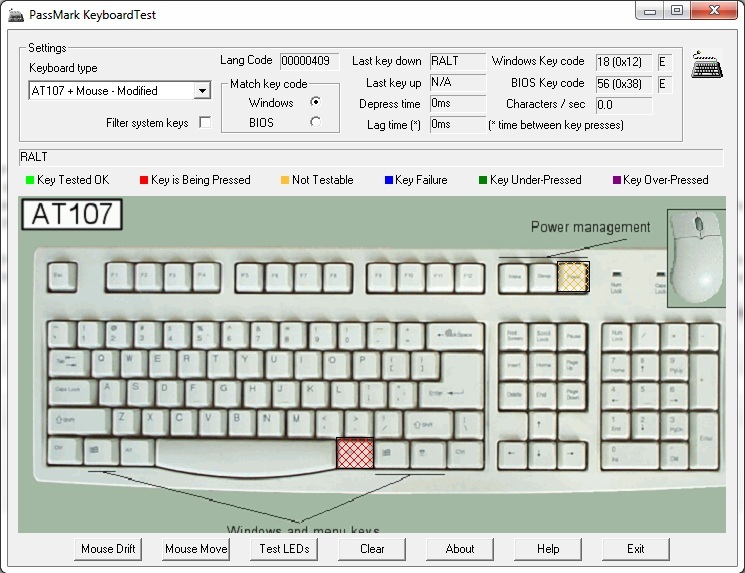
46 comments
Skip to comment form
Hey, thanks for this post, it turned out to be really helpful due to the asinine way Steelseries implemented middle click.
Basically, the “universal scroll” option available in the program is not really the same as middle click. In many games it does work as middle click, but also causes the camera to spin to the side and up or down, again when releasing the button. But the middle click @ code 101 works fine.
You might want to edit the PDF and change the function for key code 3 to middle click/universal scroll or something, since it causes problems in many games, and leave key code 101 as the real middle button.
cya
Raziel-chan
why, when I’am on PassMark keybind program, i can click whatever button, clear everyhtinme before and after, the Lang code is never changing… it’s always : 00001009 ?
Tyvm 🙂
Shawn
Author
The field value that must change is the one labeled Windows Key Code or Bios Key Code
Yeah, but I don’t understand, if I want to change the values of my mouse, wich code do I put ? Because your numbers are all in the 4**, and bios or windows key are under 100 ?
Author
Let’s say you want to change the Button 6 of the mouse, the one under the scroll. You need to export the profile, and edit the resulting XML file.
You want to assign the SPACE key to Button 6. So you open the PDF file, search the SPACE key, and note the corresponding value on the CODE column : 519 (for SPACE). So edit the field in the XML file for button 6, and use 519. Import the XML file and you are done.
I’ve used the Keyboard Test program from PassMark when i assigned different numbers (from 1 to 1000) to a mouse button, in the XML file, and tested what key was triggered.
Let me know what how it works.
TY, it worked perfectly, sorry its because, in fact I wanted to bind “alt” or “shift” key to a mouse button so I could get so much more key from my mouse !! Ex: mouse button 4 = alt, then by pressing 4 and exemple 7 It would reslut in ALT+f1… but I dont think its possible 😛 would have been really nice !!
still, tyvm
Author
If the mouse knows to send the commands from two buttons simultaneously, it should work. But if you are using the mouse in Windows, macros should be enough.
There may be a third option, to configure the mouse directly from World of Warcraft, but I am not going to install it just to test that.
Author
I’ve installed WOW to test the mouse functions and it doesn’t work like I imagined. It only lets you to bind mouse buttons 4 to 15 to any action available in the key bindings panel.
So WOW will recognize any button of the mouse, without the need to assign C for “chat” (code 501) to a button with my method.
it works, thanks. Have you found the code for ctrl c?
Thank you! Awesomeness.
Anyone find the code for “LALT” or “RALT”
Author
I don’t think you can have ALT or SHIFT on a mouse button, but you can have combinations like : CTRL + 1 (code 335) or SHIFT + 2 (code 346).
I’ll update the table soon with new values.
Thank you, looking forward to it!
How you bind mouse button mouse2 or mouse 4 to some keyboard key ? i rly need such after i lost my right arms function, but i dont know anyone who knows how to do it . 🙁
Author
What keyboard button to which mouse button ?
Export the profile of the mouse, open it with Notepad. Go to the end of the file.
Download the PDF file, search the corresponding value in the first column and modify the profile file.
Then import the profile.
thanks alot this really helped me a bunch! 😀
Thanks alot mate! worked like a charm and now i can use 8 more keys ingame 😉
Author
Glad to share my tests.
i need help getting my key 10 to work with F1 and 13 with F2. this is what i have tried
BUTTON_10>10,405,13,406,</BUTTON_13
not sure what im doing wrong
Author
Try :
<BUTTON_10>10,405<BUTTON_10><BUTTON_13>13,406<BUTTON_13>Use : < and > for < and > in comments
can someone help me please i can’t find the code for X button
i want to assign the x button to button 11 of my mouse
Author
You want the X letter or the combination for closing windows : ALT + F4 ?
Hi
I would like to use X button on WOW mouse button 3. I need more corresponding key list that you ve shared. I havent used in game now but in an hour.
Thanks
Thanks so much for that PDF. You just breathed new life into my old mouse.
If you don’t mind me asking, how old is your mouse? Does it look the same like in day 1? I want to know if the exterior material started peeling of or not.
Thanks!
Hello, Bogdan. Since your page is in English, I will write in English too 🙂
I just wanted to ask you, for how long do you have this mouse? Did the exterior material start to peal off in time (mainly due to sweaty hands)? I have its predecessor, the Ikari MMO, and it looks horrible now because of this issue. I want to try my luck with the Cataclysm, but don’t want to end up with the same issue.
I would really appreciate a reply from you.
Thanks!
hi,
i am trying to bind my mouse buttons to the witcher 2 controls and nothing is working not maccros , not code changing nothing can someone help me please …
Author
Summary of the article : Export the profile to a file and edit that file. Then import it again.
yeah i know that i did it many times with many games but this i don’t know why it’s not working with the witcher 2
this time*
Hey Bogdan,
I’m having the same issue. I can edit the XML file, and it changes the TEXT of the buttons in the app, but the button functions aren’t changing at all. I basically changed every single button to “scroll wheel” just to see if any buttons at all were working, but it seems like something else is owning the functions of the mouse keys. Any other ideas?
Author
Try to disable “Enable in-game mode” from the app, or select another profile. Also check app and driver version.
Mine are :
Software version 1.15
Firmware version 1.31
Running on Windows 7 x64 ULTIMATE
Thank you for this article. I grabbed one of these mice without realizing the extent of the driver issues (I thought I’d just make macros for all the commands I needed, not knowing they wouldn’t work in-game).
Is the PDF complete? I’m surprised at the limited set of keys the driver will accept. Really disappointing.
Personally, I find the Cataclysm to be ergonomically perfect. It’s exactly what I’ve always looked for in a mouse… only to find that the drivers are nearly unusable.
You are brilliant.
Hi,
I’m using this mouse not for gaming but in the office.
I used to have there recoreded macro for excell’s extend selection – CTRL SHIFT END, but I have accidentaly deleted that and now I can’t make it work again. Can anyone advise how to make it work again, please?
I’m using text auto delay,
after some testing I have figured out that my macro says:
162,0,10,160,0,10,35,0,10,35,1,50,162,1,50,160,1,50,
based on binding separate keys to their own macros I have deducted the following:
162 is for control
160 is for shift
35 for end
the 0 or 1 is representing the key pressed and released
but where I’m lost is the third value. It seems like a time in ms. But I cant figure out if this represents for how long it is pressed or the delay after previous key or delay from the beginning etc. I guess the key to making it pressing all 3 buttons at once is with the timing.
I have fixed the issue with all wow mice, easy fix. To make the custom macros work with any game with any of the mice. Simply add the *.exe to allow it to use for the program. Here is the kicker. dont add the games *.exe…. nonono… add in explorer.exe and now the buttons work in any game as long as you set the custom macros to keyboard.
This is how you do it fully…
Open up your mouse software, now i use a WoW Legendary Edition Mouse, but im sure its the same way with yours. But here is how you get all mouse buttons to work for any game software, etc.
Now click on profile menu – go to edit game/app
Now when your here dont add in the game or app your trying to bind to. Instead just add the explorer.exe.
found here C:\Windows\explorer.exe
Now click apply, and click the button you want to bind a macro to, it should bring up button assignment or you can click it your self.
goto custom macro and once there do a new macro and select No delay, after that click top box and name it whatever, then click the bigger box then press the key you want bound.
Now if you did this without a mouse button selected just drag and drop the macro on the button you want it to be at, otherwise repeat steps above to add more macros to different buttons.
After your done, just click apply. BAM works on everything!
Have fun guys!
I am running Windows 10 and am having trouble finding the explorer.exe command
Years later and this thread its still useful, it even works with the oldest wow mmo gaming legacy mouse, thank you!
I am wanting to be able to change the way the button functions when pressed…I’d like that it would keep pressing the macro so long as the button is held down, much like a key on a keyboard would if you just held the wwwwwwwwwwwwwwwww key for a few seconds. Is this possible through the method you described? or do you have an idea of where better to look to find the code for it?
hi,
don’t know if anyone is still using this mouse and reading this post but I wanted to share what I found out.
i still love this mouse and finally found a solution for holdable keys.
I used the scripting language AutoHotkey and wrote following script:
; fastest mode
SendMode Input
; broader support in games
; SendMode InputThenPlay
; SendMode Play
; DEFINE HERE REPEATABLE KEYS, AND DELAYS in ms
keys := [“w”,”a”,”s”,”d”,”q”,”e”]
repeat_start_delay := 400
repeat_continue_delay := 20
; ——————————————————-
keys_val := {}
for key, val in keys
{
keys_val[%val%] := false
HotKey,$*%val%,DOWNhotkey
HotKey,%val% up,UPhotkey
}
return
DOWNhotkey:
hotkey := StrReplace(A_ThisHotkey, “$*”)
keys_val[%hotkey%] := true
send {Blind}{%hotkey% down}
tickcount_toreach := A_TickCount
tickcount_toreach += %repeat_start_delay%
;loop idle is better than sleep, so fast key hitting works
while(keys_val[%hotkey%] == true and A_TickCount < tickcount_toreach)
{
}
While (keys_val[%hotkey%] == true)
{
send {Blind}{%hotkey% down}
sleep, %repeat_continue_delay%
}
send {%hotkey% up}
return
UPhotkey:
hotkey := StrReplace(A_ThisHotkey, " up")
keys_val[%hotkey%] := false
return
I tried to post a solution I found for repeatable keys but it won’t let me.
Don’t even know if anyone would be interested in it and if this thread is still read and the mouse used.
Author
I’m still using the mouse. I am currently using it today.
OH yes its being used. Thanks guys. Odd thing….legacy mouse buttons aren’t the same as the ones on the pdf.
Hey Guys, I recently was messing with an unrelated game that somehow broke my WoW mouse, i had uploaded a config file to swap the keyboard keys the action buttons corresponded to. But when used it doesnt follow the config, (example: Action Button 10 is supposed to be keyboard 1 but its using tab instead).
Downloading the profile shows the intended buttons/keyboard combo but uninstalling/reinstalling mouse drivers and GUI and re-uploading the saved profile config doesnt work. Any ideas what i borked up?